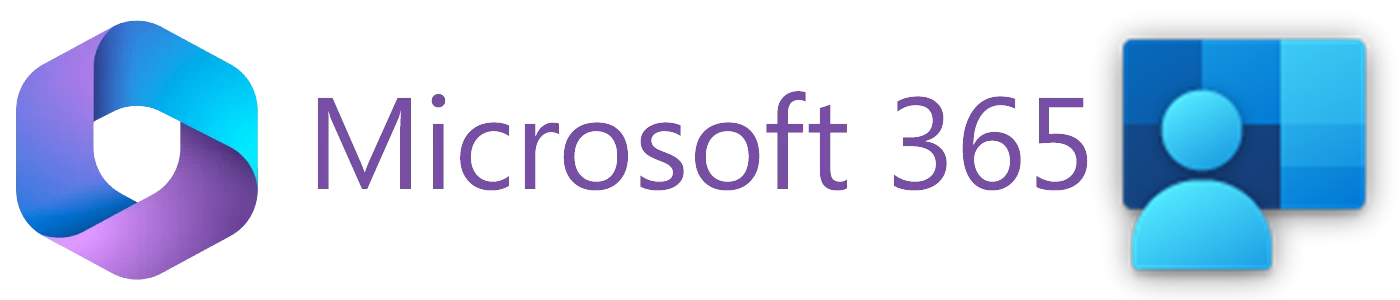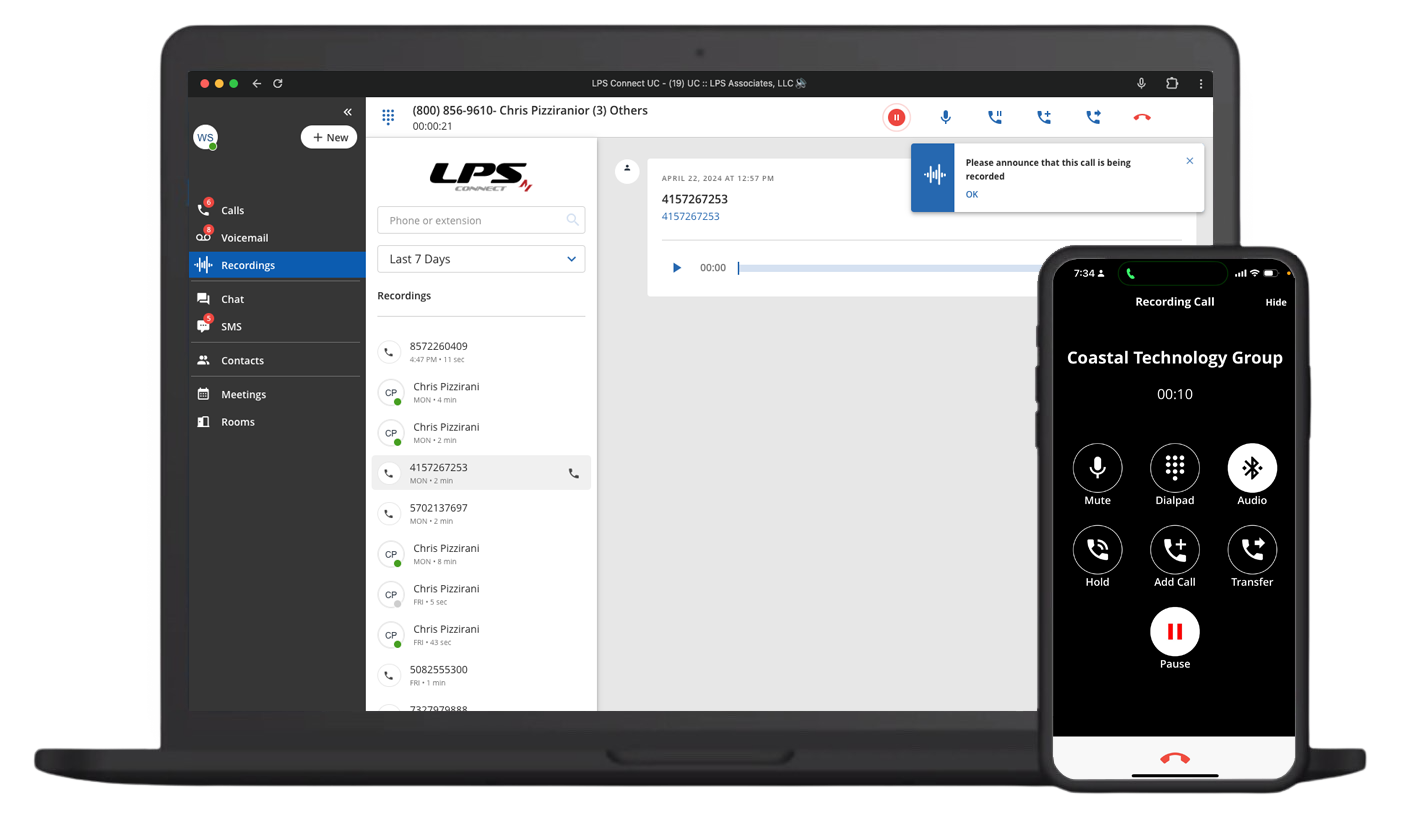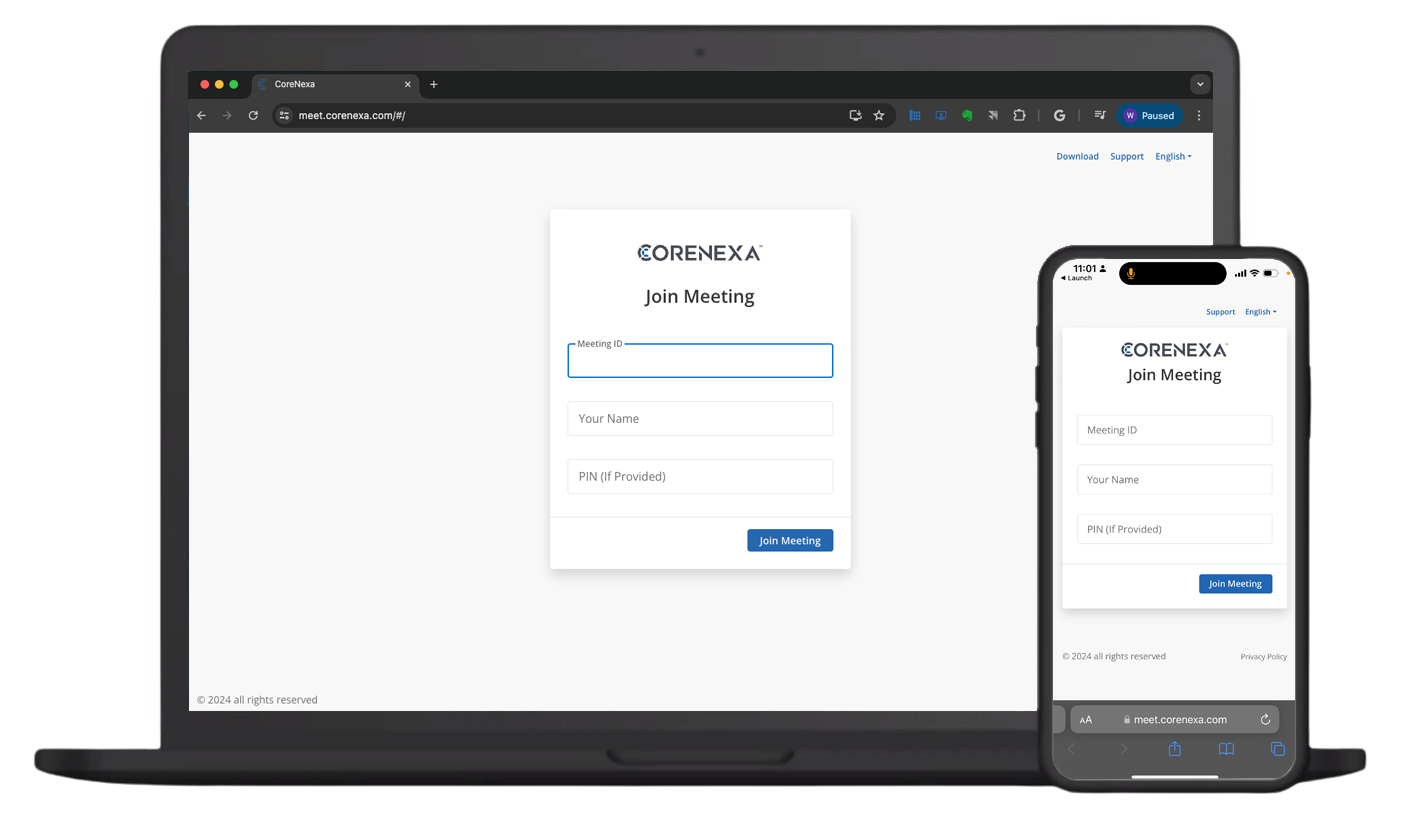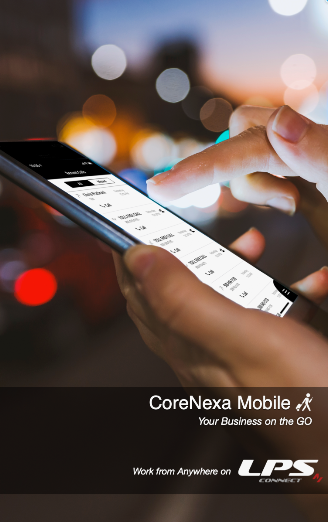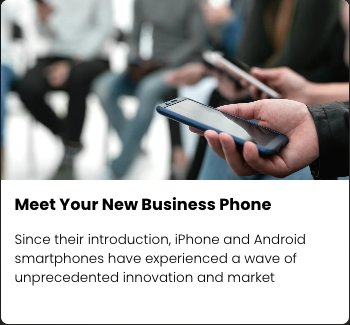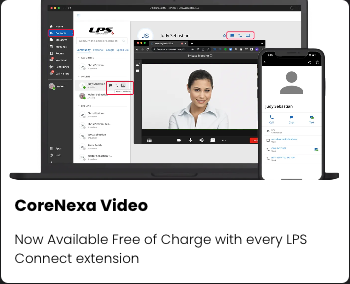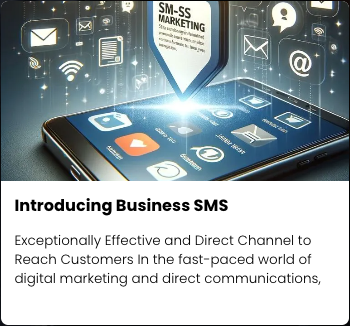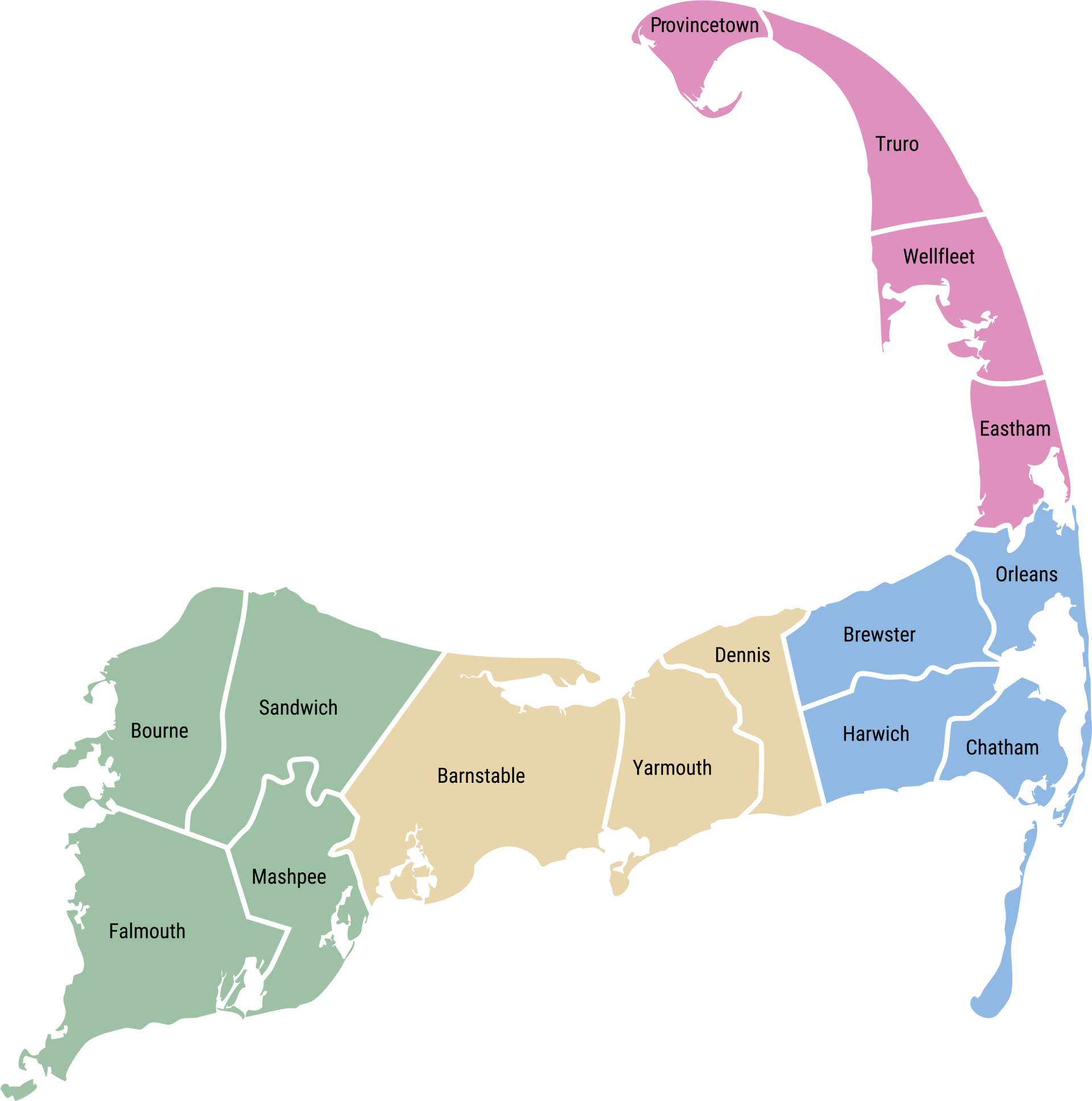. . . on LPS Connect
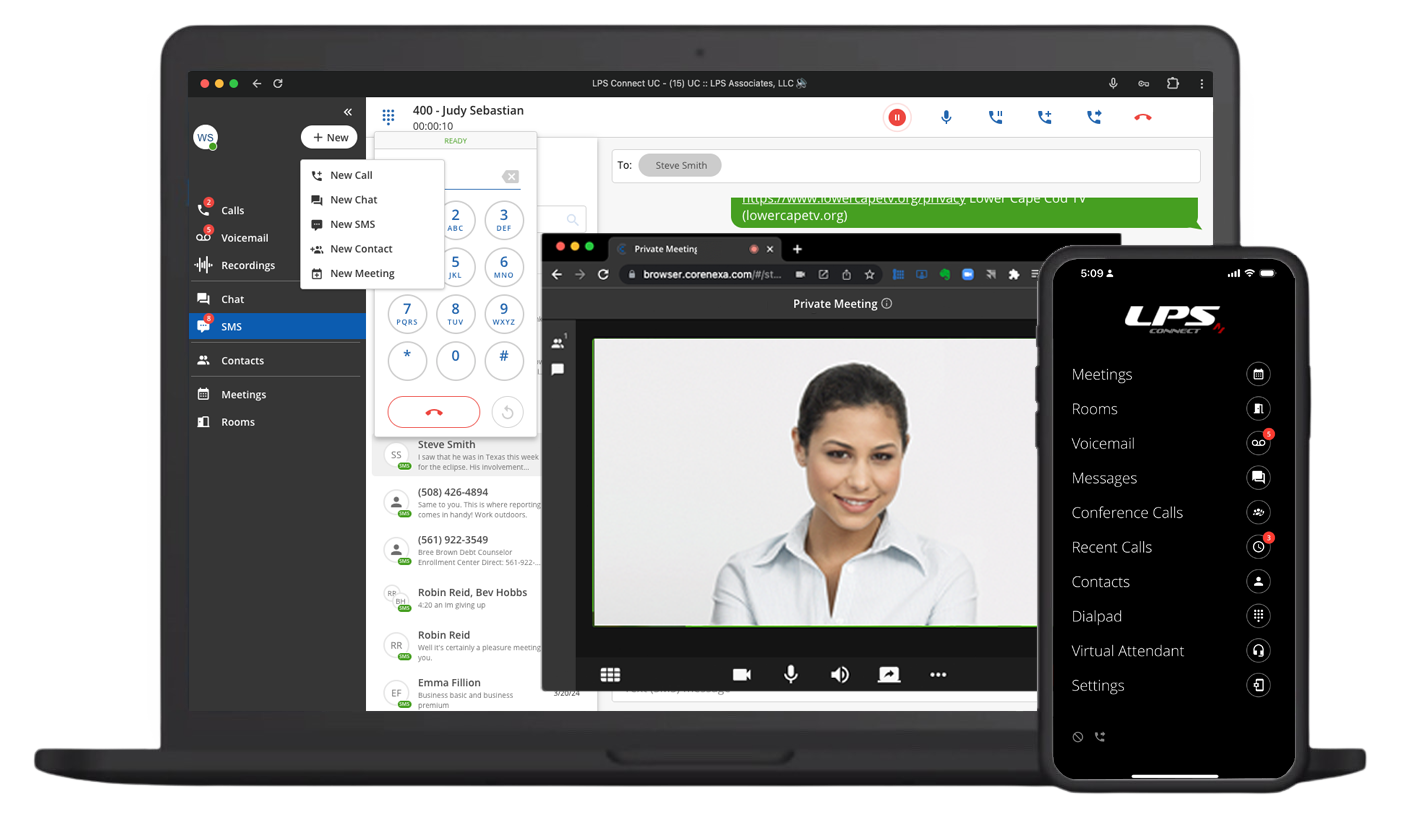
Unifies Voice Services, Texting (Chat & SMS), and Video with Meetings via a comprehensive user-friendly interface for browsers and mobile devices.
Shared Contacts and Calendars
LPS Connect allows you to authenticate and sign into CORENEXA with either Google Workspace or Microsoft 365 accounts.
Once authenticated, both calendars and contacts are available for shared use within the CORENEXA App.
Journal: Share Contacts & Calendars

unifies . . .
A Softphone
for Voice Calling.
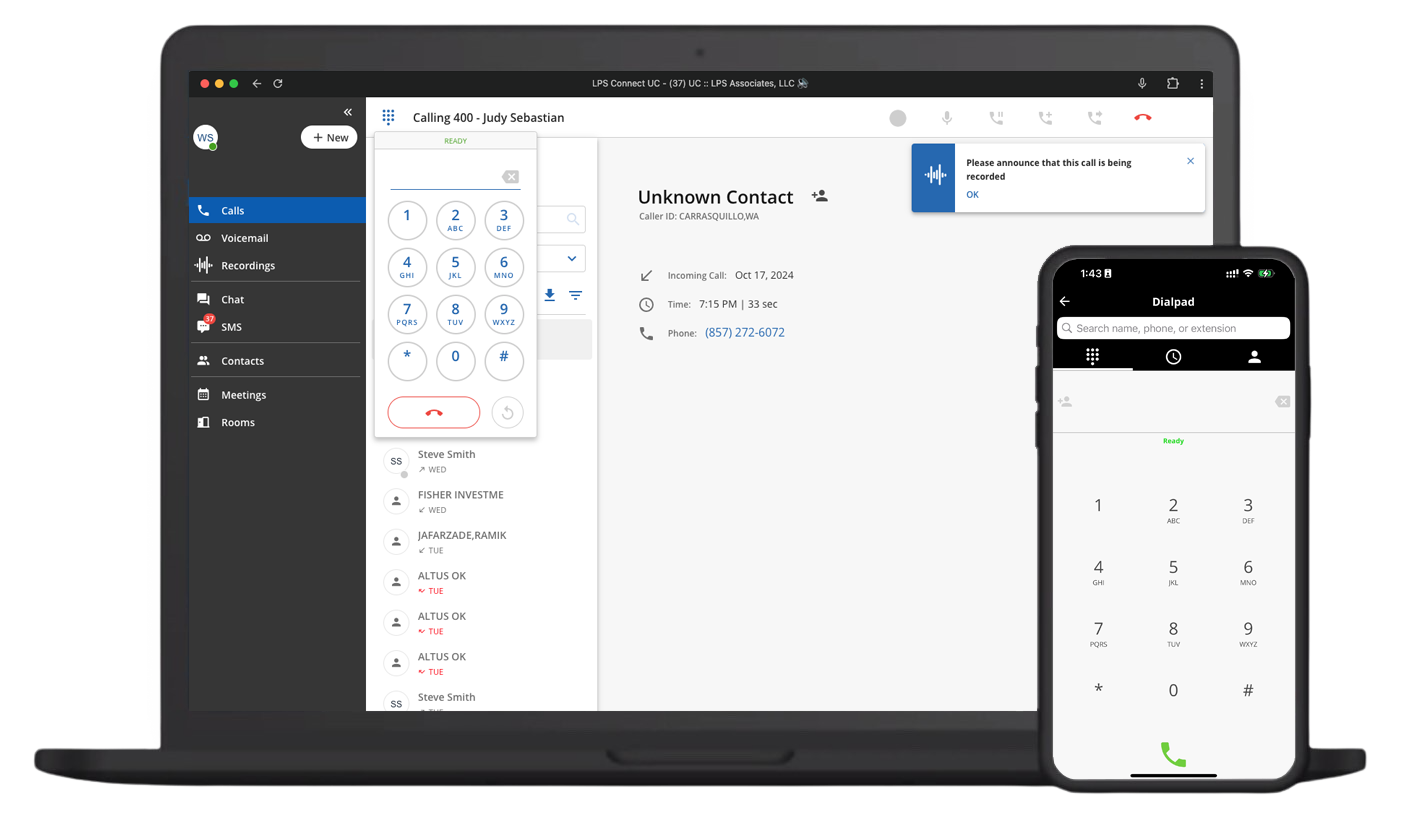
Users get a built-in softphone for making and receiving calls with extensive calling features such as call move, visual voicemail, call recording, call transfer, three-way calling etc. to ensure that inbound calls reach their appropriate destination.
Call Recording
To capture the content of Important Calls.
Voicemail
With Transcription.
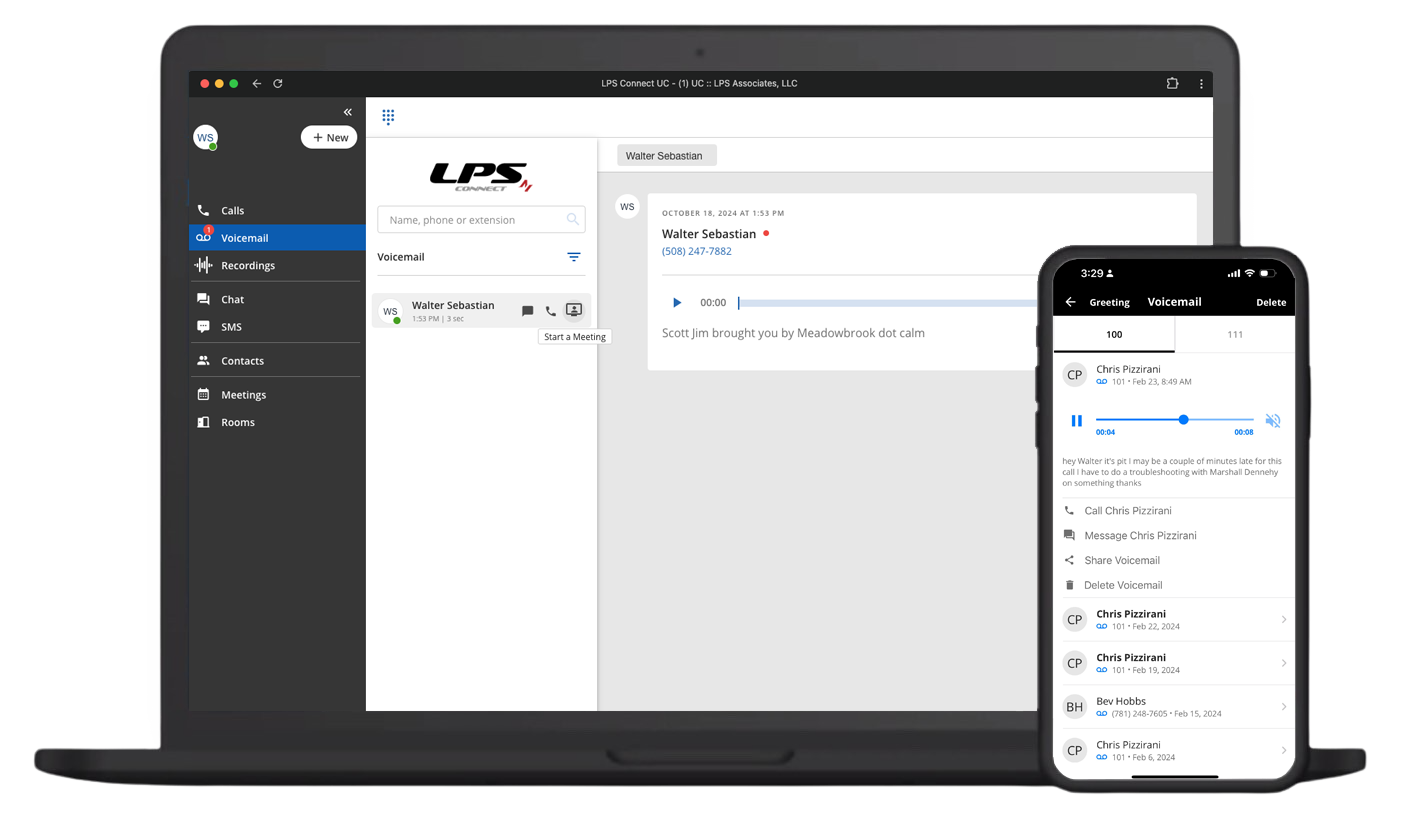
In addition to listening to or reading the voicemail, you can text or directly call the sender.
Voicemail
Forwarded to Email and/or Text.
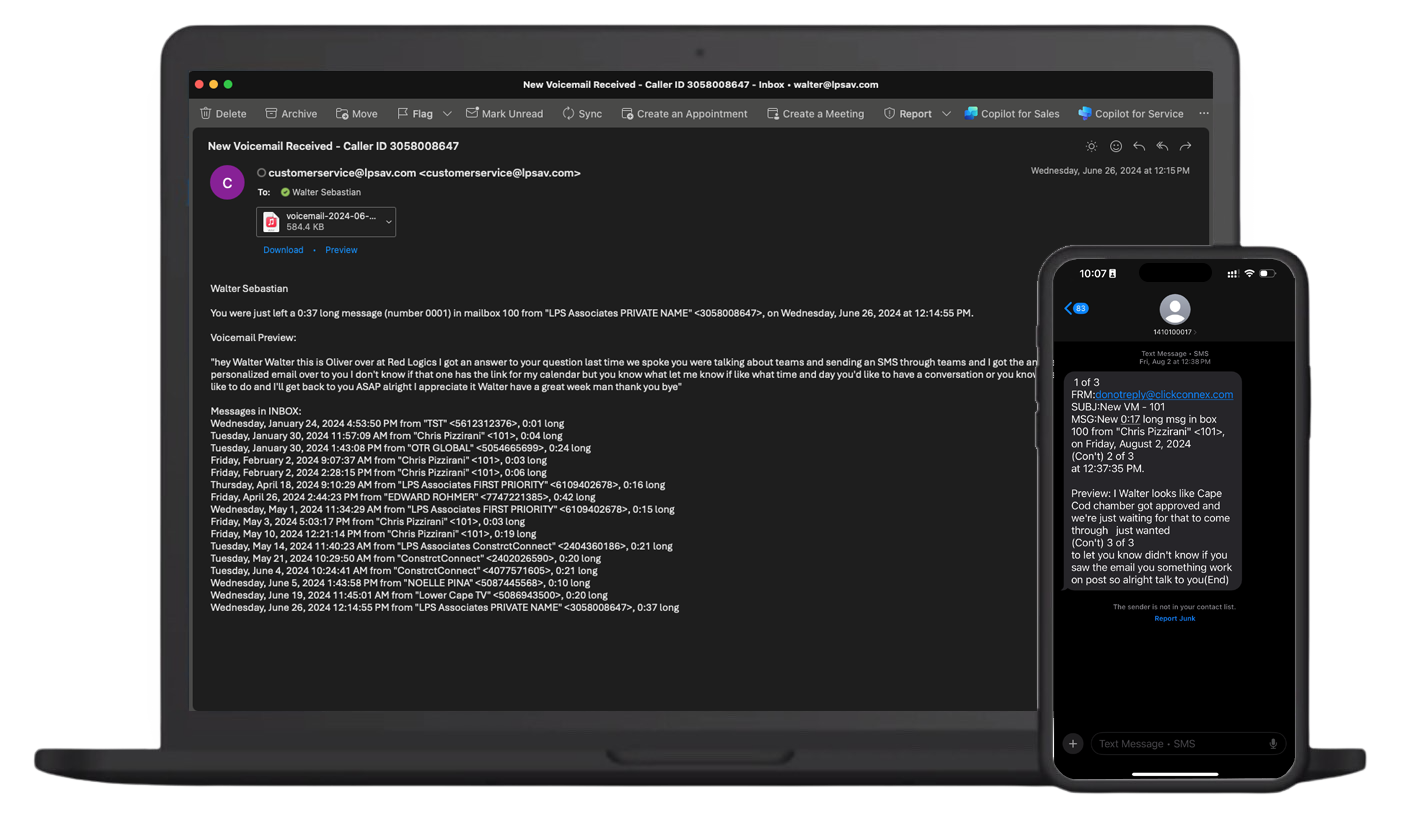
Call detail, recording, transcription, and a list of voicemails in the inbox sent to Email or Text.
Chat Messaging
Within the System.
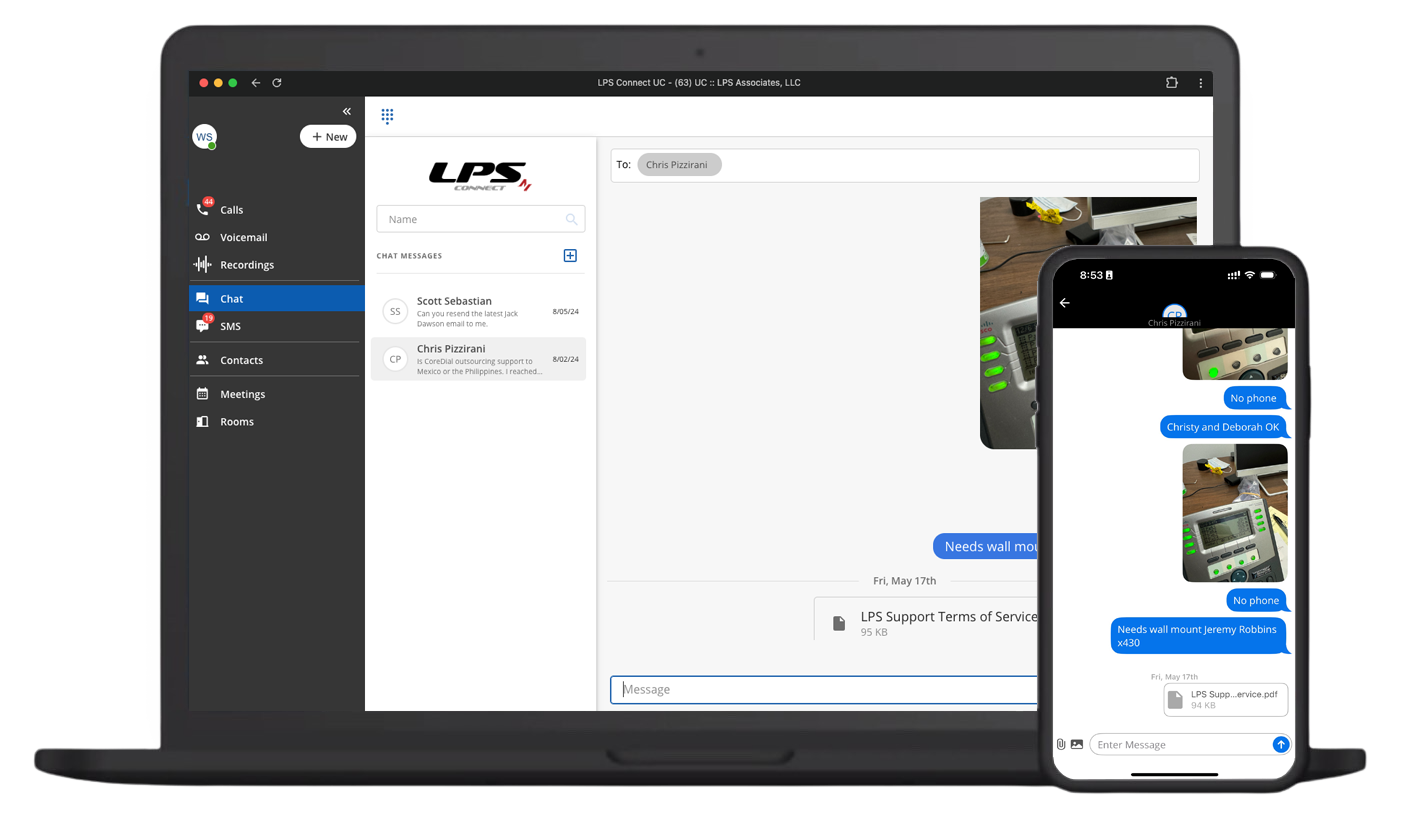
For stand-alone messaging or messaging within a meeting.
For One-to-One and One-to-Many conversations within the system.
Business SMS
For texting outside of the System.
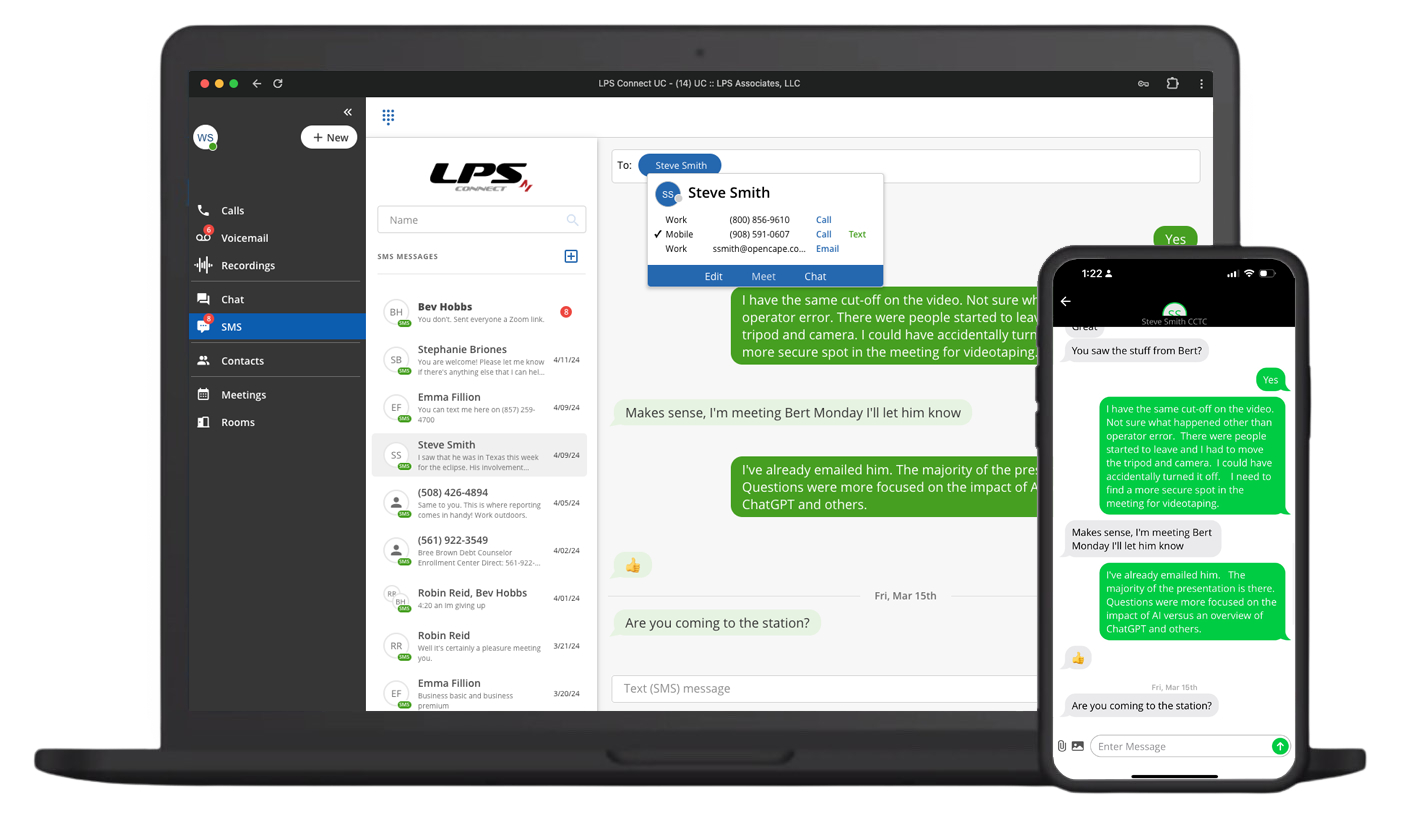
For One-to-One and One-to-Many Conversations.
Business SMS
For shared conversations with canned responses, message blasts, and drip campaigns.
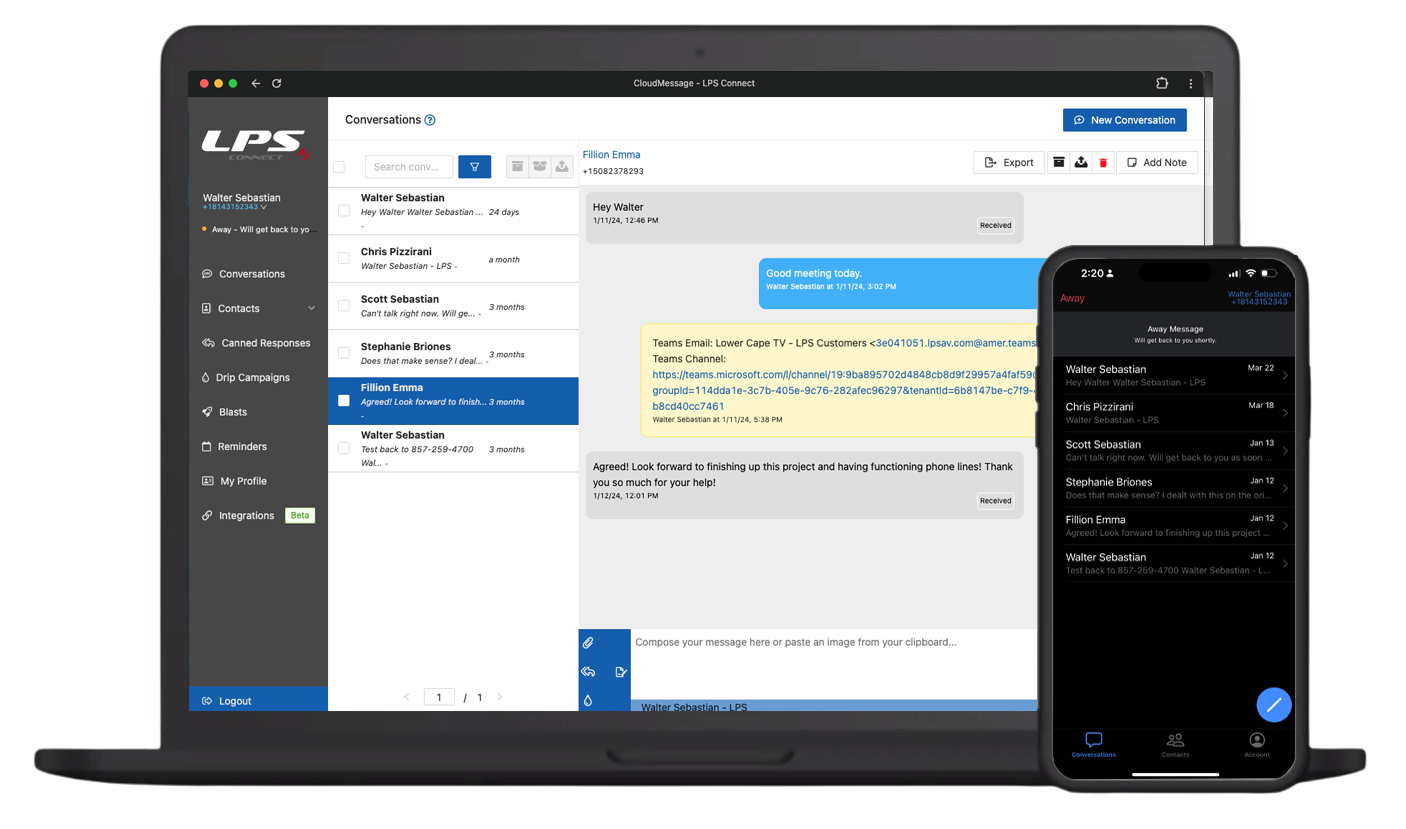
For One-to-One and One-to-Many Conversations.
Ideal for disseminating structured content and marketing.
Video
Personal and Group
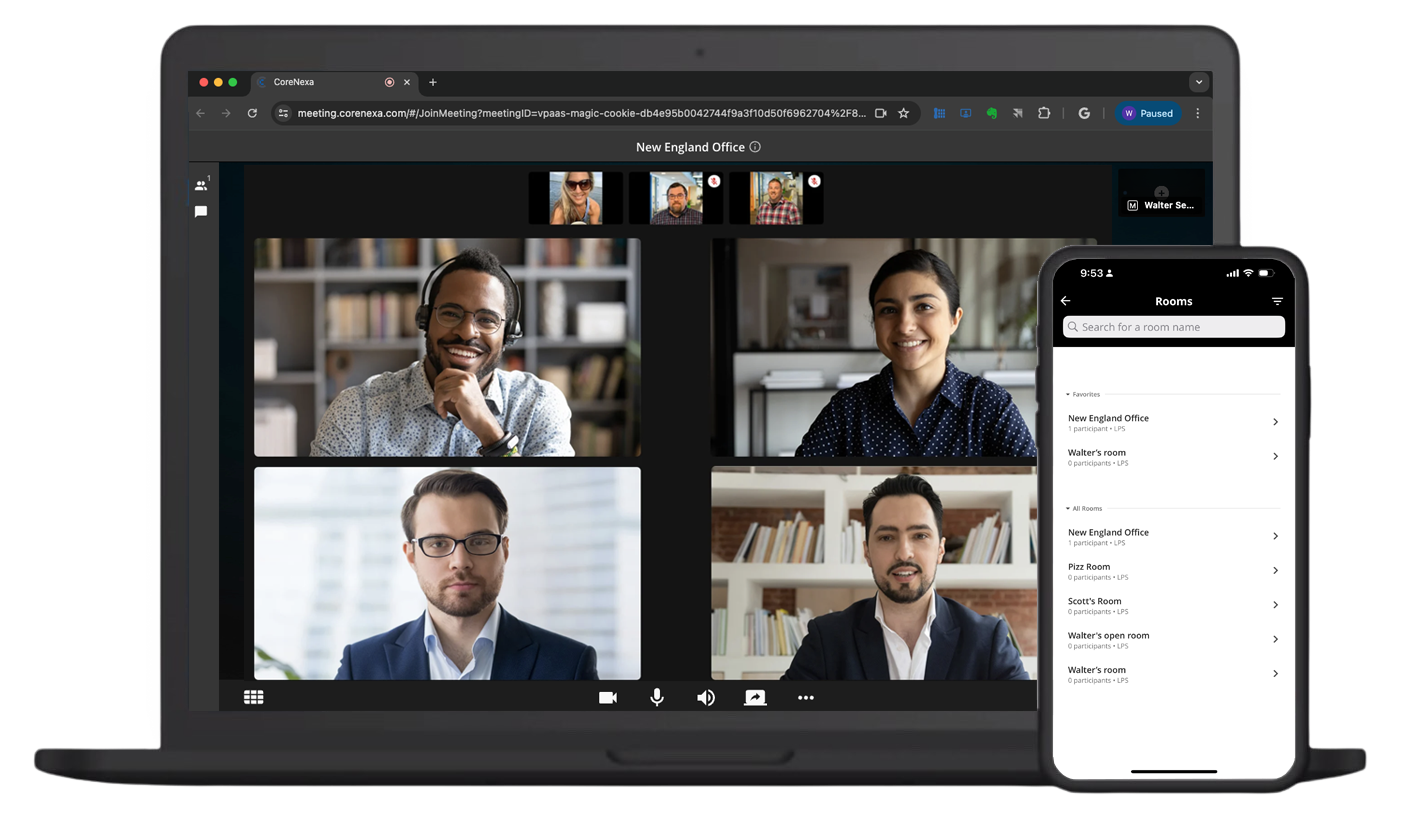
- 1 to 1 Personal (extension to extension).
- Immediate and Scheduled Multiparticipant Meetings.
- Permanent Multiparticipant Meeting Room per extension.
Video calls can be made as easy as a voice call or text message making CORENEXA the go-to solution for spontaneous or un-scheduled 1 to 1 video. Just click on the video icon, wait for the far-end to accept the call, and start collaborating.
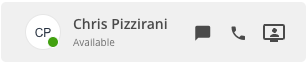
Meetings
Personal and Group
Quickly Join a Meeting - In Any Browser
All you need is the
Meeting URL,
Meeting ID and
PIN.
Entering the URL in any browser will open the Join Meeting page as illustrated above.
You can also open the Join Meeting page by clicking on the following.
Try it
Once the Join Meeting page is open, enter the Meeting ID, Your Name, and Pin and click on Join Meeting.
Resources
Documentation
Click here to view white papers and overviews for our CoreNexa SW Client and Mobile App
Journal Posts
Overview